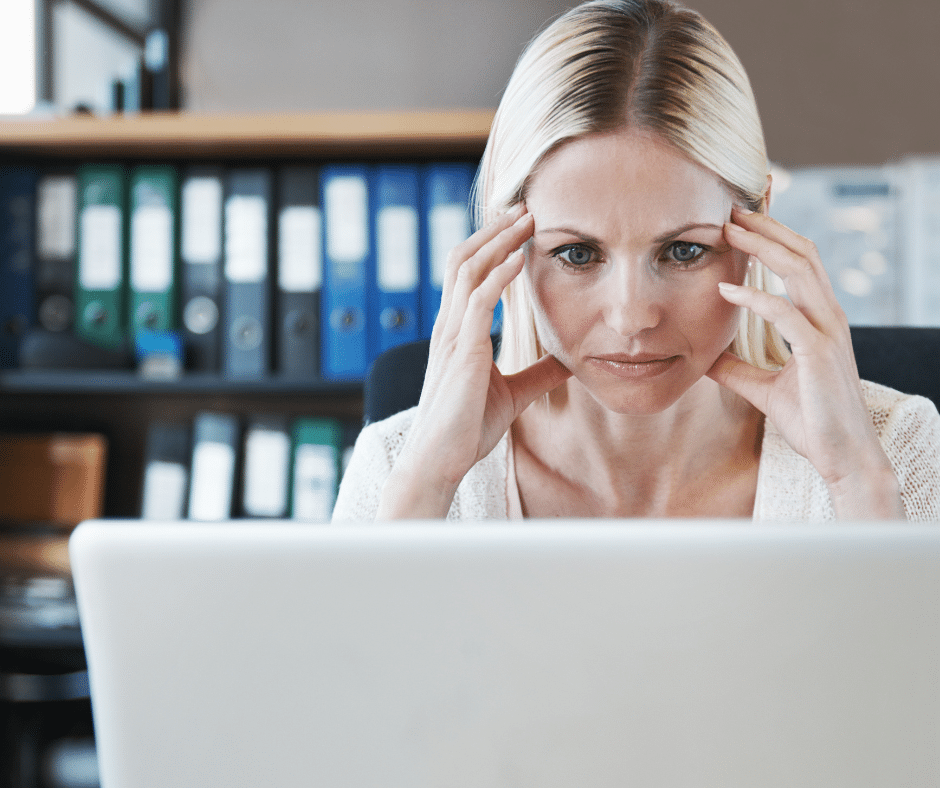Have you been having difficulty setting up custom reports in Salesforce? Here are five easy tips for sales teams and admins.
If you’re working in sales or managing a Salesforce org, you already know data is everything. But raw numbers are only useful if they’re organized into meaningful insights.
Salesforce comes with a variety of standard reports. You may want to track your highest-performing reps, or the forecasting pipeline, or gather in-depth knowledge on specific lead sources. A Salesforce implementation partner can take your reporting to the next level with custom reports.
Here’s a simple, no-fluff guide for sales and Salesforce admins to help you create reports that actually make an impact.
1. Determine the Right Report Type
Before you jump into building a report, you’ll need to choose a report type. Think of this as the foundation that tells Salesforce where to pull any specific and/or related data. For example, “Opportunities with Products” or “Accounts with Activities.”
If you’re unsure which one you need, this is a great time to loop in your admin. Even better, a Salesforce consultation with a leading Salesforce Certified Partner will set things up right from the start.
2. Start a New Report
On the Reports tab, click “New Report.” Choose your report type, hit “Continue,” and boom, you’re in the Report Builder.
3. Build It Out
Depending on your selected report type, you can choose a variety of customizations. For example:
- Filters: Narrowed by date, owner, stage, or whatever helps you focus on the right data. You can even add filter logic for an even more specific report.
- Fields: Drag in what you want to track, like Opportunity Amount, Lead Source, Account Type, etc., and remove any fields you don’t need.
- Groupings: Want to see totals by rep or region? Group by “Owner” or “Region” to create a well-formatted report.
Admins and sales leaders can collaborate through Chatter to ensure the reports align with KPIs and strategy.
4. Make It Visual
A chart goes a long way. Click “Add Chart” and pick a bar, donut, funnel, or other available charts to help you quickly spot trends. These are great for pipeline reviews or Monday morning check-ins.
Pro Tip: There must be at least one grouping to create a chart.
5. Save, Share, and Schedule
Hit “Save & Run,” give your report a clear name, and store it in a shared folder so the whole team can access it. You can also schedule it to hit inboxes at a preferred time frame. This will prevent you from chasing down numbers or being harried just before meetings.
Want to Take It Further?
If you want to scale up your reporting, automate dashboards, or make sense of messy data, teaming up with a Salesforce implementation partner is a game-changer. They’ll help you strategically set up your reports to actually drive decisions, not just sit in a folder.
Bonus Tip
Utilize Salesforce consulting services to help integrate AI tools to streamline data access and workflows.
Learn how to prepare for AI integration in our FREE GUIDE

In Conclusion
Whether you’re closing deals or managing data, custom reports in Salesforce can give you the clarity you need. Start simple, keep focused, and don’t be afraid to ask for help, especially from your admin or a Salesforce implementation partner.
And remember, if you don’t see the report type you need, you may need to create a custom report type to get the more detailed information you’re after.
Need help to level up your Salesforce reports? A quick Salesforce consultation could be all it takes to unlock better insights.